Activity Feed
What is the Activity Feed
An activity feed can be thought of as a bulletin board or activity log for the item. It helps you see the history for that item.
The activity feed component shows a timeline of added notes and previous events, such as when it was created or the prior updates.
How to set up an Activity Feed Component in Designer
-
You can add the activity feed component on to the Layout / Page. The Activity feed component is present on the Tab Strip by default.
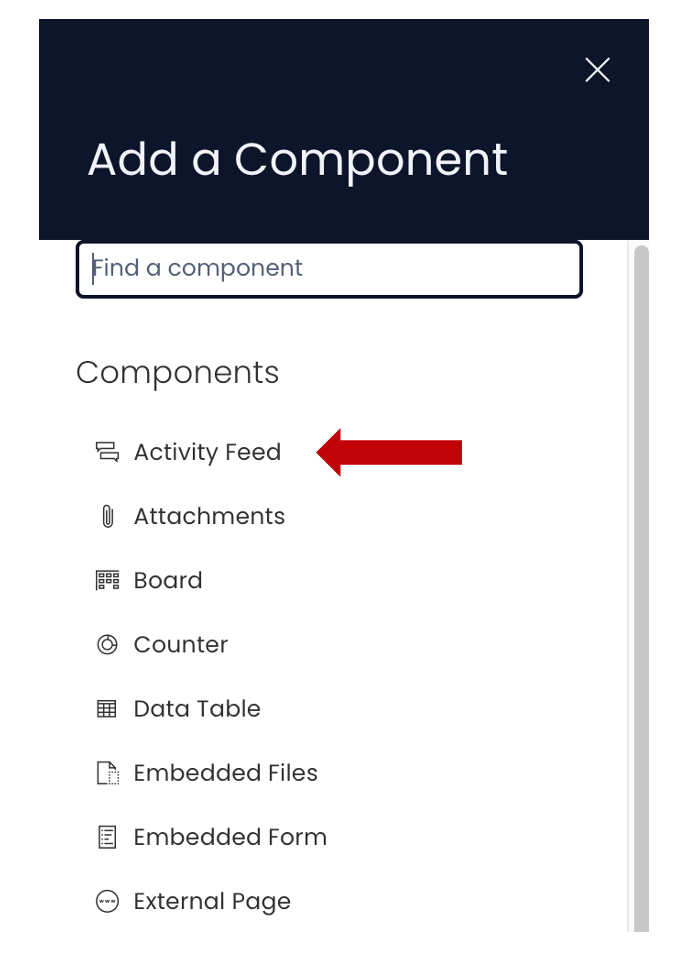
-
If the activity feed component is on a Grid Layout, you can resize and move the component over the layout.
-
You can set the visibility of the activity feed on the Details screens

-
You can set the visibility of the activity feed on the Create Screens.

-
You can set the timeline events that appear as default
- As you click on the Edit (pencil) icon, the Edit panel will appear on the right side of the screen.
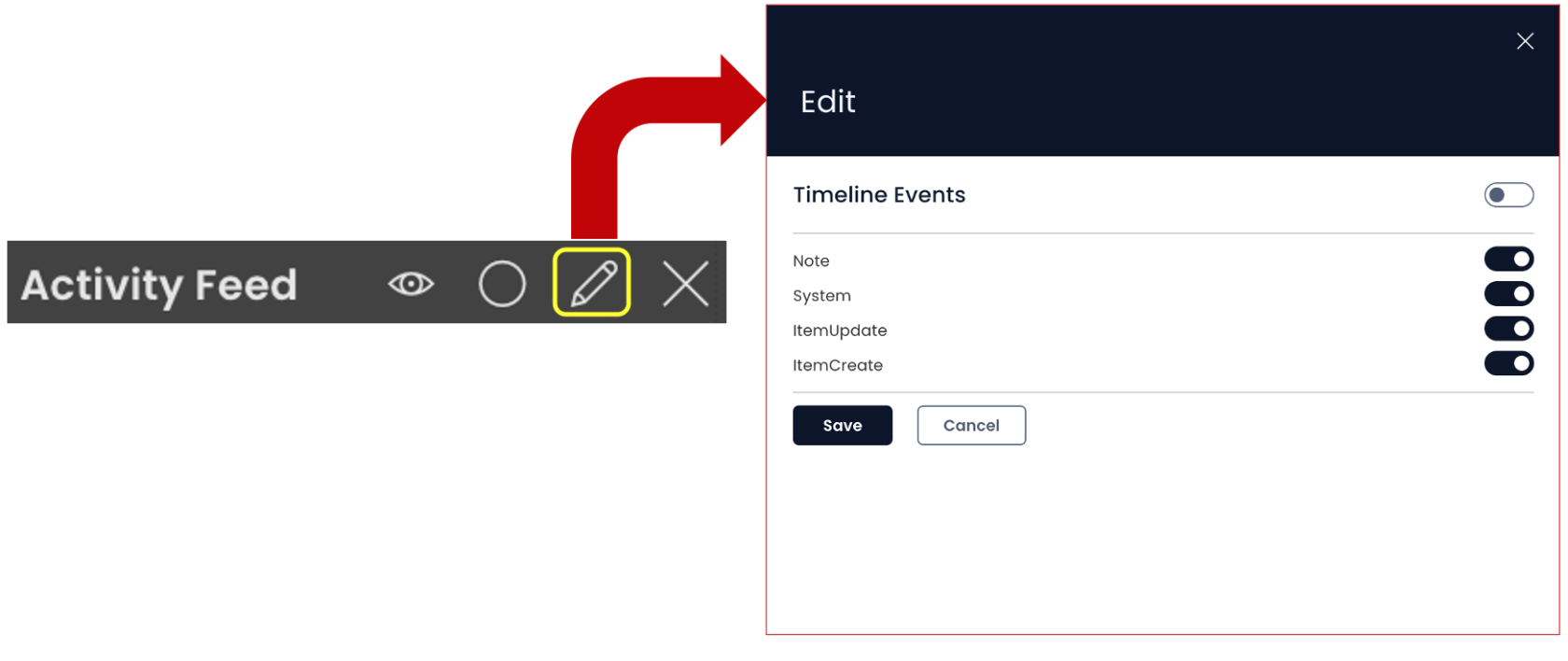
- You can observe four toggle buttons
-
- Notes: Toggling this filter hides / shows associated Notes that have been created for the subject item.
- System: Toggling this filter hides / shows System Notes that has been created for the subject item.
- Item Updates: Toggling this filter hides / shows Item Updates that have been created for the subject item.
- Item Created: Toggling this filter hides / shows the Item Created note that states when an item was created.
- Notes: Toggling this filter hides / shows associated Notes that have been created for the subject item.
-
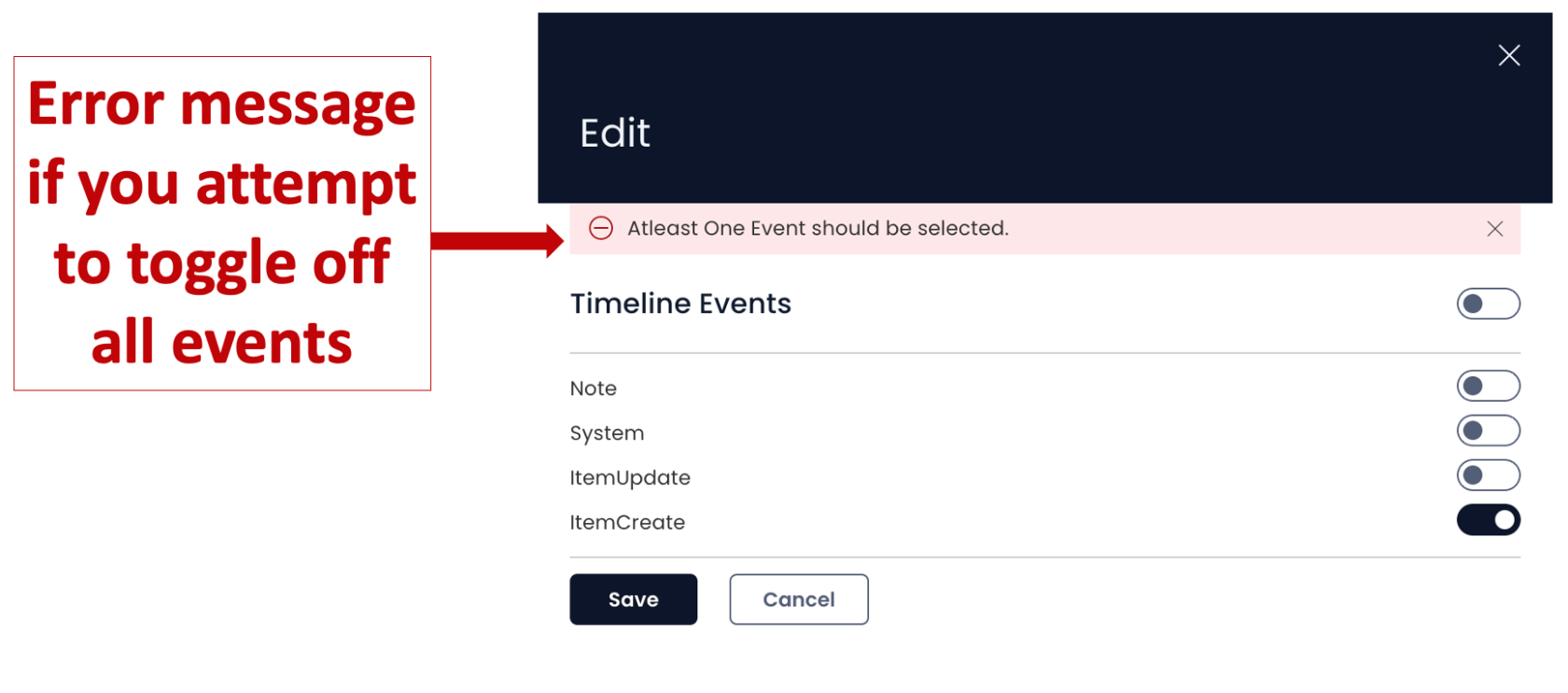
Please note:
- Activity Feed component would be relevant only on Singular - Item Details.
- Setting Activity Feed Timeline Events visibility configures the default state of the component. In Explorer, you will get options to toggle visibility of the Activity Feed Data.